 Virtualization is a buzzword thrown around the tech community on a seemingly hourly basis. From the outside looking in it seems that everything is, and has to be, virtualized these days, and if it isn't you're lagging behind the times. This has led to somewhat of a craze, that can be quite confusing at times. One of the more popular forms of virtualization that has got many experts talking is the somewhat confusing issue of server virtualization.
Virtualization is a buzzword thrown around the tech community on a seemingly hourly basis. From the outside looking in it seems that everything is, and has to be, virtualized these days, and if it isn't you're lagging behind the times. This has led to somewhat of a craze, that can be quite confusing at times. One of the more popular forms of virtualization that has got many experts talking is the somewhat confusing issue of server virtualization.
Here is a brief overview of server virtualization, when you should use it and what you should look for in a virtualization solution.
What exactly is server virtualization?
In a nutshell, server virtualization is the practice of taking physical servers and digitizing them into virtual ones. In truth, this isn't a fully virtual solution; your servers will continue to be on a physical server, just in virtual format.
Modern virtual solutions run multiple systems - commonly called instances - on one existing server. Traditionally, servers were inefficient especially when it came to use of physical resources and hardware - much was left under utilized. Virtualization ensures that use of physical resources and hardware are maximized, leading to users getting better value from servers.
This stacking of existing systems onto a smaller number of systems decreases acquisition and overhead costs - maintenance and power - while increasing the amount of physical space available for other functions including room to grow.
Virtualization is largely made possible due to increases made in technology. For example: A server with four processors costs about 1/10th of what it did a decade ago, and is more powerful. More power and cheaper cost has given companies of all sizes the capabilities to virtualize.
When should I employ server virtualization?
Virtualization is ideal for functions that are small to medium scale, ie., most simple or day-to-day business functions. If you have applications that are resource intensive and rely on more than one or two servers to be able to run, then it's probably safer to not virtualize that particular service.
Most companies will run physical servers with virtual solutions to a maximum of 50% CPU usage during peak operations. If you have multiple servers running applications that, at peak, only use about 5% of the server's power, these would be ideal to virtualize - you could virtualize up to 10 physical servers.
If an application uses 48% of available computing power at peak usage, it's probably not the best candidate for virtualization as it will cause other instances on the same server to run slower, thus negating any advantages gained from virtualization.
What should I look for in a virtualization solution
When looking for a virtualization solution many companies will have different needs that they need to take into account. There are three factors that almost every company should be aware of when shopping for a virtualization solution:
- It's not 'all-in-one' - This seems to be an increasing demand of many clients; they want one system or server to take care of everything. This is not a good idea, as if something happens to the server all of your systems could be rendered useless. The best solutions take steps to ensure your solutions are redundant. That way if one fails, or needs to be fixed, it can easily be switched to the other with no loss of service.
- There's a migration solution - Most businesses, especially small to medium enterprises, will likely be looking to migrate servers from a physical to virtual (P2V) solution. This can be a time consuming experience for the uninformed. Therefore, a good service will have P2V migration tools or options to help make the transition as smooth as possible.
- The service is supported - Due to the increasingly complex nature of virtualization, good services should offer support. The best services should be able to manage your whole virtualization solution, including installing patches and updates and prompt service. They should also be able to work with your existing licences and ensure you're not paying extra, meeting your licensing needs.
There are many different aspects to take into account when virtualizing your systems, and if you don't have the IT support or knowledge, it could be a complete failure. That's why we recommend contacting us if you plan to virtualize. We have plans that can help, or will be able to point you in the right direction. So, call before you start.
 There are times when you may want to capture what is currently being shown on your iPad's screen. That’s easy to do on an iPad.
There are times when you may want to capture what is currently being shown on your iPad's screen. That’s easy to do on an iPad.
 Healthy business relationships are part of what makes a successful business. And like any other business relationship, it's important to be able to connect with and trust your Managed Service Provider (MSP) in order to maximize your partnership with them and your company's own productivity and growth.
Healthy business relationships are part of what makes a successful business. And like any other business relationship, it's important to be able to connect with and trust your Managed Service Provider (MSP) in order to maximize your partnership with them and your company's own productivity and growth. If you own an Android phone, you can use it as a substitute for an external drive or a USB key. You can load files into your phone simply by plugging it in to a PC with a USB cable, then tapping on “Mount” when you are prompted by the system.
If you own an Android phone, you can use it as a substitute for an external drive or a USB key. You can load files into your phone simply by plugging it in to a PC with a USB cable, then tapping on “Mount” when you are prompted by the system. If you are using Windows Gadgets (or those small mini-applications that are embedded on your desktop that show interesting things like the latest news, weather updates, or sports scores), you may sometimes wish you can just quickly hide them to declutter your workspace.
If you are using Windows Gadgets (or those small mini-applications that are embedded on your desktop that show interesting things like the latest news, weather updates, or sports scores), you may sometimes wish you can just quickly hide them to declutter your workspace. The security of computer systems and the data stored within is paramount in the minds of many business owners. There are some who go out of their way to ensure their systems are secure from outside hackers and network intrusions only to leave their physical systems wide open. It would be a good idea to ensure that you set up some password protection for your computer.
The security of computer systems and the data stored within is paramount in the minds of many business owners. There are some who go out of their way to ensure their systems are secure from outside hackers and network intrusions only to leave their physical systems wide open. It would be a good idea to ensure that you set up some password protection for your computer.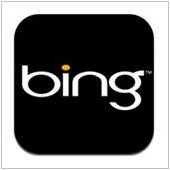 Do you prefer Bing over Google but like Google's sparse but fast loading page better? With this tip you can get the best of both worlds.
Do you prefer Bing over Google but like Google's sparse but fast loading page better? With this tip you can get the best of both worlds. Because of continued improvements in technology and changes in the way people work, communication in today's business has become richer but also more complex. Unified Communications is a great new way of taming this complexity. Read on to find out how.
Because of continued improvements in technology and changes in the way people work, communication in today's business has become richer but also more complex. Unified Communications is a great new way of taming this complexity. Read on to find out how. One of the most popular tech trends amongst businesses is virtualization. The common reason businesses virtualize their systems is that if it's done right, you could see substantial savings. It's quite common for a company's servers to be the first systems to be virtualized. However, while many small business owners want to virtualize, they sometimes struggle to get virtualization off the ground.
One of the most popular tech trends amongst businesses is virtualization. The common reason businesses virtualize their systems is that if it's done right, you could see substantial savings. It's quite common for a company's servers to be the first systems to be virtualized. However, while many small business owners want to virtualize, they sometimes struggle to get virtualization off the ground.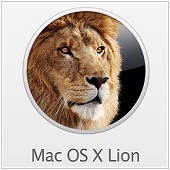 introduced the concept of using multiple "Desktops" (previously called "Spaces") using Lion's Mission Control application. Using Mission Control, you can specify which desktop applications will automatically open in which desktops by default.
introduced the concept of using multiple "Desktops" (previously called "Spaces") using Lion's Mission Control application. Using Mission Control, you can specify which desktop applications will automatically open in which desktops by default. Virtualization is a buzzword thrown around the tech community on a seemingly hourly basis. From the outside looking in it seems that everything is, and has to be, virtualized these days, and if it isn't you're lagging behind the times. This has led to somewhat of a craze, that can be quite confusing at times. One of the more popular forms of virtualization that has got many experts talking is the somewhat confusing issue of server virtualization.
Virtualization is a buzzword thrown around the tech community on a seemingly hourly basis. From the outside looking in it seems that everything is, and has to be, virtualized these days, and if it isn't you're lagging behind the times. This has led to somewhat of a craze, that can be quite confusing at times. One of the more popular forms of virtualization that has got many experts talking is the somewhat confusing issue of server virtualization.
