 Communication is an important part of business, and one of the more popular communication mediums is Facebook. It's hard to find a business that doesn't use the platform. If you have been using Facebook since its launch you will know that there are occasional changes that sometimes make it better, others worse. The company has recently announced changes to the layout of your News Feed - are they any good?
Communication is an important part of business, and one of the more popular communication mediums is Facebook. It's hard to find a business that doesn't use the platform. If you have been using Facebook since its launch you will know that there are occasional changes that sometimes make it better, others worse. The company has recently announced changes to the layout of your News Feed - are they any good?
Here's an overview of the new changes introduced in Facebook's News Feed overhaul.
Bigger, more engaging content The biggest, most obvious change is that the new News Feed is wider. That's because the menu bar that traditionally has taken up the left-hand side of the window has been more or less removed. It's now a hovering bar that can collapse to the left-side of the screen. If you've seen the recent Android and iPad/iPhone layout, where you can press a button to see your friends menu, it's similar to that.
Because of the new layout, the content shown on the feed is now larger. This means larger images, news stories, events and maps. To better take advantage of this, it is recommended that any images you upload to your profile be around 600X600 pixels - no smaller than 200X200 pixels.
There is another change that could pose useful: When a friend or local business appears on a user's wall, they will see the entire Timeline badge and location if they have allowed it.
New feeds To get the most out the new layout, Facebook has also introduced a number of new News Feeds to explore. Before we get into the new feeds, it would pay to talk about how Facebook has become smarter. Over time, as you comment on posts or share items, Facebook will start to show recommendations based on your past activity. For example if you are sharing news about cloud storage, you will begin to see suggestions around other cloud storage posts, articles or programs that could interest you.
This new layout comes with a few different feeds that can help filter the content you see. The announced feeds are:
- Music - Shows you posts related to the music you listen to. This likely won't be the most useful for the majority of companies out there.
- Photos - Displays only photos that have been uploaded by friends or pages you like. This could be important, especially if you have a visual based profile e.g., restaurants. Because of this new feed, it would be a good idea to ensure you are sharing high-quality images.
- Following - The latest news and information from Pages that you have liked. This feed could be quite interesting to companies, as it only shows Facebook Pages. What this means for most Page owners is that they had better be sharing good content, as they just became more visible.
- All Friends - Shows the traditional News Feed namely everything your friends and Pages you have liked are sharing and commenting on.
- Close Friends - This is a bit of a dangerous view for companies, as it will only show information posted by their friends. All business and ad-related content is not shown.
If you access Facebook on your mobile phone - Android or iPhone/iPad - you have likely seen the new changes, as the apps were updated in mid March and included the new mobile version of the News Feed. The company started rolling out the new layout on March 7 and has noted that the change will take place over a couple of months. Some lucky users may even have it now.
Looking forward to the new changes? Or, perhaps you are a little apprehensive? Why not contact us today to see how we can help you get the most out of any change Facebook introduces.

 Facebook, beloved by many, is an ever-changing and evolving entity. One of the latest updates is the introduction of Graph Search, which makes it easier for users to find each other based on their likes, photos, comments, etc. Before this new feature is turned on, it would be beneficial to you to perform a profile audit.
Facebook, beloved by many, is an ever-changing and evolving entity. One of the latest updates is the introduction of Graph Search, which makes it easier for users to find each other based on their likes, photos, comments, etc. Before this new feature is turned on, it would be beneficial to you to perform a profile audit. The venerable Winston Churchill once said, "to improve is to change; to be perfect is to change often." There is great wisdom in those words; they pretty much summarize the tech industry. We think that Facebook takes Mr Churchill's words to heart as they are always changing. The latest development brings a whole bunch of updates, mostly related around security and how Facebook presents and uses your information.
The venerable Winston Churchill once said, "to improve is to change; to be perfect is to change often." There is great wisdom in those words; they pretty much summarize the tech industry. We think that Facebook takes Mr Churchill's words to heart as they are always changing. The latest development brings a whole bunch of updates, mostly related around security and how Facebook presents and uses your information.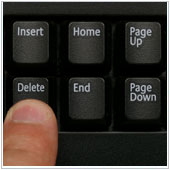 Social media, and to a larger extent the Internet, has become the new domain for marketing. If you're not marketing online, or don't have an online presence, your company is really missing out. Facebook, one of the most popular mediums of social networking and marketing has some great advantages for companies. Unfortunately, some people are out to cause harm and do this usually through posting damaging comments, or rude things on your wall. There is a way to control this however.
Social media, and to a larger extent the Internet, has become the new domain for marketing. If you're not marketing online, or don't have an online presence, your company is really missing out. Facebook, one of the most popular mediums of social networking and marketing has some great advantages for companies. Unfortunately, some people are out to cause harm and do this usually through posting damaging comments, or rude things on your wall. There is a way to control this however. One of the hardest things about operating smaller businesses is often competing with larger businesses that have marketing budgets equal to your yearly profits. Where and how do you compete? One of the best ways is through the use of the Internet, more specifically social media sites like Facebook. A little apprehensive about how good of a service Facebook can be? Some facts and figures might help.
One of the hardest things about operating smaller businesses is often competing with larger businesses that have marketing budgets equal to your yearly profits. Where and how do you compete? One of the best ways is through the use of the Internet, more specifically social media sites like Facebook. A little apprehensive about how good of a service Facebook can be? Some facts and figures might help. Hold up your hand and count your fingers. Five fingers right? Did you know that’s about the same number of countries that block Facebook? You can access Facebook, in one form or another, in nearly every country. It just goes to show the reach and popularity of this platform rivals those of Coke or McDonalds. Businesses mostly benefit from its great marketing potential, which has recently been made even better due to a new feature.
Hold up your hand and count your fingers. Five fingers right? Did you know that’s about the same number of countries that block Facebook? You can access Facebook, in one form or another, in nearly every country. It just goes to show the reach and popularity of this platform rivals those of Coke or McDonalds. Businesses mostly benefit from its great marketing potential, which has recently been made even better due to a new feature.
