The Mac 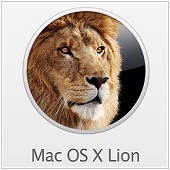 introduced the concept of using multiple "Desktops" (previously called "Spaces") using Lion's Mission Control application. Using Mission Control, you can specify which desktop applications will automatically open in which desktops by default.
introduced the concept of using multiple "Desktops" (previously called "Spaces") using Lion's Mission Control application. Using Mission Control, you can specify which desktop applications will automatically open in which desktops by default.
To set your preferences, select and right-click (or ctrl+click or two-finger click) on an application in the Dock, then select the "Options" menu in the resulting pop-over. Inside that menu, links appear that allow you to remove the app from the Dock, open it at Login, or to have it Show in the Finder app. If you have multiple desktops active, an additional set of options will appear at the bottom. Here you can "assign" the app to "This Desktop" or the current active desktop, or to open in "All Desktops" or "None." Make your selection and your app will now open in the specific Desktop or Desktops you specify on launch.



No Responses to “Set which Desktop Applications will Open on Mac OSX Lion”