 The clarity of text and images on your screen can depend largely on how you set your monitor's screen resolution. At high resolutions, such as 1280 by 1024 pixels, you can display more on the screen—but text and images will look smaller.
The clarity of text and images on your screen can depend largely on how you set your monitor's screen resolution. At high resolutions, such as 1280 by 1024 pixels, you can display more on the screen—but text and images will look smaller.
At lower resolutions, such as 800 by 600 pixels, objects will appear larger but may look jagged and less sharp. The optimal setting to choose really depends on your monitor and the larger the monitor the higher resolution it supports. Most newer computers have already been pre-configured for you, but you can try various options to see what works best for you. You can quickly change this setting by right-clicking any empty space on your desktop, then choosing "screen resolution" in the menu.

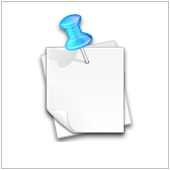 Do you sometimes forget the file attachments you meant to include in an email message? Thanks to a free plugin for Outlook, now you can be alerted when you do just that.
Do you sometimes forget the file attachments you meant to include in an email message? Thanks to a free plugin for Outlook, now you can be alerted when you do just that.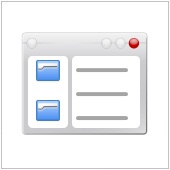 In Windows 7, when you access the control panel window from the Start Menu, by default you open the window using the Category view, and what you see is a shortened list of possible actions you can do from the Control Panel screen.
In Windows 7, when you access the control panel window from the Start Menu, by default you open the window using the Category view, and what you see is a shortened list of possible actions you can do from the Control Panel screen. In Outlook, you can color code messages addressed only to you, to easily identify messages that may be more important or require action from you.
In Outlook, you can color code messages addressed only to you, to easily identify messages that may be more important or require action from you. Do you frequently use Google's online services such as Gmail, Calendar, and Reader? Do wish there were a way you could view all of these services in one page? If you use Mozilla Firefox as your browser, you're in luck. Firefox has a free Addon called "Integrated Gmail" which allows you to view these services from one page.
Do you frequently use Google's online services such as Gmail, Calendar, and Reader? Do wish there were a way you could view all of these services in one page? If you use Mozilla Firefox as your browser, you're in luck. Firefox has a free Addon called "Integrated Gmail" which allows you to view these services from one page. Do you ever wish you could save files you find online directly to a cloud storage service provider? With this handy new free tool called Cloud Save you can. Cloud Save is available for the Google Chrome browser at the Google Chrome webstore.
Do you ever wish you could save files you find online directly to a cloud storage service provider? With this handy new free tool called Cloud Save you can. Cloud Save is available for the Google Chrome browser at the Google Chrome webstore.
