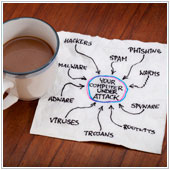 Imagine this: it’s almost Friday, you’re scheduled to go out of town for the next two weeks on your first vacation in over three years. You wake up Friday morning with a sore throat, by Friday afternoon you are a mess. Viruses aren’t fun, they essentially render you useless, so you can imagine that’s why a devastating impact on your computer is called a virus too.The problem is, these virus terms have created some confusion over what exactly they are.
Imagine this: it’s almost Friday, you’re scheduled to go out of town for the next two weeks on your first vacation in over three years. You wake up Friday morning with a sore throat, by Friday afternoon you are a mess. Viruses aren’t fun, they essentially render you useless, so you can imagine that’s why a devastating impact on your computer is called a virus too.The problem is, these virus terms have created some confusion over what exactly they are.
Here’s an overview of the most commonly used terms for malicious software.
Malware - Malware is a portmanteau of malicious and software. When we, or any other IT professional, talks about malware, we are generally speaking about any software that is designed to steal information, disrupt operations or gain access to a computer or network. In tech, and indeed many news articles, malware is used as a general term. It can also be referred to in legal circles as a ‘computer contaminant’.
Virus - A virus is a malicious code that is spread from one computer to another. Computer viruses are usually introduced to a system by a user downloading and opening an infected file. They can also be spread by any removable media including CDs, DVDs, USB drives, SD cards, etc. If an infected file is put onto say a USB drive, which is then plugged into a new computer and the infected file is opened, the virus will be introduced into the system. For malicious software to be labeled as a virus, it has to be spread through human action, usually in the form of the user unknowingly opening an infected file.
Trojan horse - A Trojan horse takes its name from the Greek story where a wooden horse was used to hide Greek soldiers who secretly entered Troy. In a similar way this computer virus is a program that is disguised as a useful program that when installed will do damage to your system. The severity of a Trojan horse varies from annoying to completely destructive, and while they are malicious, they will not replicate or transfer to other computers. Many modern Trojan horse programs also contain a backdoor (more on that below).
Worm - Worms are similar to a virus. In fact, many experts consider a worm to be a subclass of virus. Worms, like viruses, spread from computer to computer; the major difference being that worms can spread themselves. Computer worms also have the ability to replicate on a host system and send these copies to other users. The most common way of transmission is through email, or via a company's network, often causing computers to run slowly while using a ton of bandwidth, ultimately leading to a system crash.
Spyware - Spyware is a malware program that captures user activity and information without the user’s knowledge or consent. Some can even go so far as to capture every single keystroke a user makes - this is commonly known as a keylogger. Spyware infects computers either through user deception (i.e., “You’ve won 1,000,000,000 dollars” ads) or through exploits in programs. Some spyware has been known to redirect users to websites or even change computer settings.
Adware - The main purpose of adware is to show ads and gain the hacker ad revenue. These ads can be pop-ups, extra banners added to web browsers, or ads shown during the installation of third party software. While generally not a form of malicious software on its own, it can, and often does, come with spyware.
Rootkit - Rootkits are all about stealth. When installed they hide themselves from detection while allowing an unauthorized user to access and control your computer. Nine times out of ten, the unauthorized user will have full administrative access, which means that if they were malicious enough, they could really do some damage.
Backdoor - Backdoors are similar to Rootkits, in that they allow an unauthorized user to access your computer. Many Trojan horses install a backdoor for the hacker to access and remotely control your system.
Bug - Some users think that a bug in software is a form of malware, placed there by the developer to ruin the program or a system. In fact, bugs aren’t malware, they are an error or fault in the software’s code. It’s true that hackers have exploited bugs to infect systems, but the bug was the way in, not the malicious software itself.
In the early days of the Internet, viruses were often installed separately from Trojans and worms. With the rising complexity and effectiveness of malware prevention software, hackers have started to blend their attacks together, often using a combination of one or more types of malicious software to infect systems. These combination malware infections are normally complex, but have been incredibly effective.
While malware is usually malicious towards single users, a new form of warfare that utilizes malware has arisen. Cyberwarfare is rumored to have been used by governments and companies to steal information or completely disrupt a countries information networks. While most Cyberwarfare is conducted at the country or conglomerate organization level, it is only a matter of time before small to medium companies are targeted.
Tools like Microsoft’s Enhanced Mitigation Experience Toolkit (EMET), which is meant to fix bugs in Internet explorer, as well as strong anti-virus measures, timely virus scans and an efficient Internet use policy will go a long way toward preventing malware from infecting your computers. If you’re worried about the security of your computers and network, please give us a shout, we may have a solution for you.
 Security of technical systems and devices used in the office environment is an issue that is important to many companies. Businesses often go to great lengths to ensure that their systems are secure from external threats, yet often fail to take into account inner threats. One of the most common inner security threats is that employees have too much access to systems. A recent survey's findings have highlighted this problem too.
Security of technical systems and devices used in the office environment is an issue that is important to many companies. Businesses often go to great lengths to ensure that their systems are secure from external threats, yet often fail to take into account inner threats. One of the most common inner security threats is that employees have too much access to systems. A recent survey's findings have highlighted this problem too.
 Security is a hot button issue, with nearly every company focusing on some form of security and many focusing on security related to the technology they use. This ensures company networks are secure from attack, and businesses often have drafted usage policies for employees to follow when using their computers. While this is a good step, there is one area that's usually glossed over - security of mobile devices. One common way to ensure these are secure is through the use of encryption.
Security is a hot button issue, with nearly every company focusing on some form of security and many focusing on security related to the technology they use. This ensures company networks are secure from attack, and businesses often have drafted usage policies for employees to follow when using their computers. While this is a good step, there is one area that's usually glossed over - security of mobile devices. One common way to ensure these are secure is through the use of encryption. The Internet is a magical thing; a gateway or connection to the rest of the world. Currently, the Internet is quick enough to do nearly anything without delay, and as such, companies have come to expect Internet connections to always be fast. The truth is, connection speed varies widely, and this can create problems for many companies.
The Internet is a magical thing; a gateway or connection to the rest of the world. Currently, the Internet is quick enough to do nearly anything without delay, and as such, companies have come to expect Internet connections to always be fast. The truth is, connection speed varies widely, and this can create problems for many companies. It seems that natural disasters are happening at a higher frequency than ever before. This could be because of climate change or the fact that news can travel around the world in seconds, or any other number of reasons. Business continuity - ensuring your business can stay operational during adverse times - should be an important part of your business. Many owners recognize this and take steps to backup their data. This is a good start, but it isn’t enough.
It seems that natural disasters are happening at a higher frequency than ever before. This could be because of climate change or the fact that news can travel around the world in seconds, or any other number of reasons. Business continuity - ensuring your business can stay operational during adverse times - should be an important part of your business. Many owners recognize this and take steps to backup their data. This is a good start, but it isn’t enough. Disasters happen on a daily basis. Sometimes they’re big, wiping out communities, other times they’re small, affecting one online machine or computer. No matter the size of disaster, it pays for businesses, especially small businesses, to prepare for the worst. The only problem is, many small businesses don’t prepare and pay the price.
Disasters happen on a daily basis. Sometimes they’re big, wiping out communities, other times they’re small, affecting one online machine or computer. No matter the size of disaster, it pays for businesses, especially small businesses, to prepare for the worst. The only problem is, many small businesses don’t prepare and pay the price. Email is both a blessing and a curse. Sure it has made communication quicker and easier, but it's also a cause of undue stress. Think about how many emails you read on a daily basis, how many of them are actually high priority, and how many are spam? They usually all go into one folder - your Inbox - and you have to sort them out. Gmail users don't have to worry as they have a tool to help them sort their Inbox.
Email is both a blessing and a curse. Sure it has made communication quicker and easier, but it's also a cause of undue stress. Think about how many emails you read on a daily basis, how many of them are actually high priority, and how many are spam? They usually all go into one folder - your Inbox - and you have to sort them out. Gmail users don't have to worry as they have a tool to help them sort their Inbox.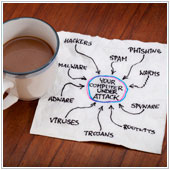 Imagine this: it’s almost Friday, you’re scheduled to go out of town for the next two weeks on your first vacation in over three years. You wake up Friday morning with a sore throat, by Friday afternoon you are a mess. Viruses aren’t fun, they essentially render you useless, so you can imagine that’s why a devastating impact on your computer is called a virus too.The problem is, these virus terms have created some confusion over what exactly they are.
Imagine this: it’s almost Friday, you’re scheduled to go out of town for the next two weeks on your first vacation in over three years. You wake up Friday morning with a sore throat, by Friday afternoon you are a mess. Viruses aren’t fun, they essentially render you useless, so you can imagine that’s why a devastating impact on your computer is called a virus too.The problem is, these virus terms have created some confusion over what exactly they are. It used to be fire and thieves that destroyed or stole all your precious and important possessions. While these two things still happen, the more modern equivalent is having your various Internet accounts hacked, information deleted or confidential information stolen. There are two recent cases of this happening, both involving Apple and Apple’s products, which go to show that even Apple users can be targets.
It used to be fire and thieves that destroyed or stole all your precious and important possessions. While these two things still happen, the more modern equivalent is having your various Internet accounts hacked, information deleted or confidential information stolen. There are two recent cases of this happening, both involving Apple and Apple’s products, which go to show that even Apple users can be targets. Clark Kent: star reporter for the Daily Planet and always one of the first reporters to break the news. To many, Clark Kent is more commonly known as Superman. If Superman had an email address, it’d be a sure thing that he’d take steps to ensure it remains secure and out of the hands of criminals. Do you echo what superman would do and protect your email address?
Clark Kent: star reporter for the Daily Planet and always one of the first reporters to break the news. To many, Clark Kent is more commonly known as Superman. If Superman had an email address, it’d be a sure thing that he’d take steps to ensure it remains secure and out of the hands of criminals. Do you echo what superman would do and protect your email address? One of the main issues that puts off a large number of businesses is how secure their data is in the cloud. If a company uses a cloud service they have no choice but to trust the provider with their data, and recent attacks have shown that some cloud provider technology isn’t as secure as it needs to be, potentially putting your data at risk.
One of the main issues that puts off a large number of businesses is how secure their data is in the cloud. If a company uses a cloud service they have no choice but to trust the provider with their data, and recent attacks have shown that some cloud provider technology isn’t as secure as it needs to be, potentially putting your data at risk.
