 Printers are among the more important pieces of equipment businesses have. They are one of, if not the only, way to create hard copies of data stored on your computer. There are a nearly limitless number of printing jobs that can be done. As such, manufacturers have introduced a number of different types of printers, making it slightly confusing as to the difference between all the models available.
Printers are among the more important pieces of equipment businesses have. They are one of, if not the only, way to create hard copies of data stored on your computer. There are a nearly limitless number of printing jobs that can be done. As such, manufacturers have introduced a number of different types of printers, making it slightly confusing as to the difference between all the models available.
Here is a brief overview of the five main types of printers most often used in businesses.
Impact Impact printers work by physically striking an inked ribbon onto paper, one dot at a time, to make up the printed image or word. Most users refer to this printer as a dot matrix which is the name of the physical printing mechanism.
Impact printers are the simplest and oldest form of printer used by businesses. They are most often used for documents or forms that require multiple impressions, like paychecks and older style invoices. While you can still find companies using these printers, and can still buy them, most businesses are opting for more efficient, and quieter units.
Laser Laser printers use create a static charge on a drum which attracts and melts toner, which is then passed over a piece of paper to produce the printed image or text. They are fast, efficient, print high-quality text and are generally economical.
These printers are similar to large photocopy machines, (they use the same technology), and can often offer the same capabilities, just in a smaller package. They are best suited for offices that print large amounts of text, like business reports and simple graphics.
Inkjet Inkjets physically spray ink from a nozzle onto the page to make the graphic or text. These printers are generally slower than laser printers, but tend to produce higher quality printed images, and are usually cheaper to purchase.
If you have a business that needs to print high-quality graphic-heavy documents e.g. brochures, the inkjet is likely your best bet. On the downside, ink is absorbed by standard paper causing some smudging, so for the best quality you will have to use more expensive printer paper.
Multifunction An increasingly popular printer is the multifunction or all-in-one. Part copier, fax machine, scanner and printer, these machines bring a number of important office tools together into one package. These printers often come in both laser and inkjet versions and many can even connect to Wi-Fi.
If you are looking to replace existing components, like the scanner and copier, these types of printers are an ideal solution. If you are looking for a new printer then they are perfect, as you won't have to buy other peripherals.
Thermal Thermal printers use heat and specially treated paper to print. You see them most often in receipt and cash machines. If you own a restaurant, store, etc. one of these printers can be a valuable investment.
There are a wide variety of printers out there, and we can guarantee that there will be one that meets your needs. If you are looking for a new system, or to replace existing components, why not call us today. We may have a printing solution that fits your needs.

 When it comes to your business there are many dangers that could negatively impact your bottom line, or even force you out of business. As such, it's a good idea to have a plan in place to help keep your business operational during any disaster. This strategy is commonly referred to as a Business Continuity Plan, and is something that companies will benefit from looking into.
When it comes to your business there are many dangers that could negatively impact your bottom line, or even force you out of business. As such, it's a good idea to have a plan in place to help keep your business operational during any disaster. This strategy is commonly referred to as a Business Continuity Plan, and is something that companies will benefit from looking into. For many, social media is a deeply ingrained part of daily life. For companies it's become an integral part of their marketing and communications strategy. Because of this, the security of these services is something users expect. 99% of the time. However, there are breaches that can cause trouble for users.
For many, social media is a deeply ingrained part of daily life. For companies it's become an integral part of their marketing and communications strategy. Because of this, the security of these services is something users expect. 99% of the time. However, there are breaches that can cause trouble for users. As technology continues its creep into every aspect of our life, the number of Internet connected devices we use is also growing. This has led to an increase in the number and severity of security threats facing networks. It seems that almost every week a new security threat is uncovered. One of the latest can potentially affect nearly every device that connects to the Internet.
As technology continues its creep into every aspect of our life, the number of Internet connected devices we use is also growing. This has led to an increase in the number and severity of security threats facing networks. It seems that almost every week a new security threat is uncovered. One of the latest can potentially affect nearly every device that connects to the Internet.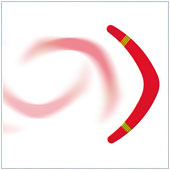 Productivity is something many business owners and their employees strive for. Most would be out of work if they weren't productive. Two of the most common productivity tools are email and the calendar. The only problem is email is usually separate from the calendar app and it can be a pain to switch between the two. If you are a Google Apps user, there is an app that brings the two together to help make you more productive.
Productivity is something many business owners and their employees strive for. Most would be out of work if they weren't productive. Two of the most common productivity tools are email and the calendar. The only problem is email is usually separate from the calendar app and it can be a pain to switch between the two. If you are a Google Apps user, there is an app that brings the two together to help make you more productive. One of the common goals companies strive for, regardless of industry, is the minimization of costs and maximization of profit. This is especially true for small businesses who often operate with razor thin margins, where any cost saving is well appreciated. One often overlooked way to save money is by reducing your printing overhead.
One of the common goals companies strive for, regardless of industry, is the minimization of costs and maximization of profit. This is especially true for small businesses who often operate with razor thin margins, where any cost saving is well appreciated. One often overlooked way to save money is by reducing your printing overhead. One of the most popular tech trends amongst businesses is virtualization. The common reason businesses virtualize their systems is that if it's done right, you could see substantial savings. It's quite common for a company's servers to be the first systems to be virtualized. However, while many small business owners want to virtualize, they sometimes struggle to get virtualization off the ground.
One of the most popular tech trends amongst businesses is virtualization. The common reason businesses virtualize their systems is that if it's done right, you could see substantial savings. It's quite common for a company's servers to be the first systems to be virtualized. However, while many small business owners want to virtualize, they sometimes struggle to get virtualization off the ground. Data is commonly defined as a collection of numbers, words, charts, etc. Every technological gadget produces data these days, and the processing of this turns it into information. It's this information that we use to make decisions, which generate more data. There is so much data available that it can be challenging to keep track of it all and turn it into valuable information for decision making. Because of this, the idea of big data has arisen. Media outlets have highlighted big data, causing many businesses to become curious about it. Are you one of them?
Data is commonly defined as a collection of numbers, words, charts, etc. Every technological gadget produces data these days, and the processing of this turns it into information. It's this information that we use to make decisions, which generate more data. There is so much data available that it can be challenging to keep track of it all and turn it into valuable information for decision making. Because of this, the idea of big data has arisen. Media outlets have highlighted big data, causing many businesses to become curious about it. Are you one of them?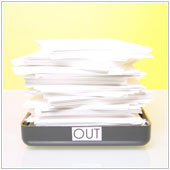 Email is a crucial component that many businesses have come to rely on, so much so that when the program they use has a problem the whole business is hamstrung. Many companies use Microsoft's Outlook, which does stop working from time-to-time. One of the most common issues is when your emails aren't being sent.
Email is a crucial component that many businesses have come to rely on, so much so that when the program they use has a problem the whole business is hamstrung. Many companies use Microsoft's Outlook, which does stop working from time-to-time. One of the most common issues is when your emails aren't being sent. For as long as computers have been able to connect to the Internet, there have been security flaws and the two go hand-in-hand. Companies do their best to shore up security problems, and some do better than others. There's one popular Internet based program that has had a slew of security issues in the past year, prompting many experts to suggest you should disable it.
For as long as computers have been able to connect to the Internet, there have been security flaws and the two go hand-in-hand. Companies do their best to shore up security problems, and some do better than others. There's one popular Internet based program that has had a slew of security issues in the past year, prompting many experts to suggest you should disable it.
