 Running a business is often a fine balance between profit and expense. Any hidden expenses can see profits evaporate, and may put your business at risk. One potential problem area that could have drastic impact on your bottom line is technology. It's essential and can be very costly if it breaks down. That's why it would be a good idea to take measures to control your IT costs.
Running a business is often a fine balance between profit and expense. Any hidden expenses can see profits evaporate, and may put your business at risk. One potential problem area that could have drastic impact on your bottom line is technology. It's essential and can be very costly if it breaks down. That's why it would be a good idea to take measures to control your IT costs.
Here are five ways you can reduce IT spending.
Backup everything
If your business is like most other small to medium companies, the majority of your important files are located on one server or maybe a couple of computers. Technology doesn't last forever and the machine where you have your data stored on will eventually stop working.
When it does, you will have to replace it, and your files that were on it could be lost. The cost to recover them will be high. To minimize this risk, you should invest in a solid backup platform that runs on a regular basis.
Yes, this will cost money now, but would you rather have a copy of your systems and data from Yesterday which can be easily implemented when you have a problem, or would you like to pay to maybe recover year's worth of data? Backups will save you costs in the long-run, not to mention the stress they will help you avoid.
Have a strict anti virus policy
The idea that your employees won't download programs or browser extensions simply because you tell them not to is like telling a child not to eat candy; they are still going to do it. By simply having computers and devices accessing the Internet through your network, you are at risk. If your systems are hacked or infected, you can face lost data, high recovery costs or worse.
How do you minimize the chance of malware infections and the risk of being hacked? Antivirus software and security solutions installed on every computer that can be run from one machine are your answer. This makes it easier for you or your IT partner to ensure all of your systems' antivirus software is up to date and scanning when it should be. This will minimize the chance of infection and keep costs down.
Document everything
As your company grows, you will start to use more technology. Over time, it will need to be replaced, and you likely won't be able to afford replacing all your systems at once. This means that you will have to track down the systems, software, etc. that need to be replaced; which will take time and cost you money.
If you take steps to document all of your systems, computers, software, etc.; where it's located; when it was implemented; who is in charge of it, etc., you will be able to track things down quickly when needed, thus managing your systems better. This time saving measure will cut your costs.
Look into a CRM/ERP/HRM solution
There are so many software solutions out there that can help you plan and run your operations. If you've been tracking employee data or planning using a simple spreadsheet, you could be getting more out of a tailored solution.
Solutions like Enterprise Resource Planning (ERP), Customer Relationship Management (CRM) or even Human Resources Management (HRM) can help you spot hidden costs or even plan more efficiently, which will reduce costs well into the future.
Look for fixed-price solutions
A major problem with all technology related systems is that predicting costs is nearly impossible. You simply don't know when/if an important piece of hardware will fail. This becomes even harder if you don't have expertise in tech.
One of the best ways to save money on IT costs is to outsource. Almost every IT provider offers flat-rate services that cover your systems and can ensure you maximize your IT investment. This makes budgeting for IT easier, as you know what your monthly costs will be. You can then focus on your business, and over time will see a decrease in IT costs.
If you are looking to cut your IT expenses, why not contact us. We may have a solution that will ease the budget burden.
 Microsoft is a company that’s well-known for releasing many different versions of the same operating system. With the impending release of Windows 8, they’re aiming to slim down the number offered. There will be a core set of features available across all editions, with each version aimed at different markets.
Microsoft is a company that’s well-known for releasing many different versions of the same operating system. With the impending release of Windows 8, they’re aiming to slim down the number offered. There will be a core set of features available across all editions, with each version aimed at different markets. 
 “Cybercrime”, “malware”, “hackers”. Three common buzzwords that have caused businesses untold amounts of lost profits, breached data and so on. As much as we would like to say that cybercrime is being eradicated, we can’t. It isn’t going to go away, but if you are aware of the common cybercrime trends, you can take steps to protect your business.
“Cybercrime”, “malware”, “hackers”. Three common buzzwords that have caused businesses untold amounts of lost profits, breached data and so on. As much as we would like to say that cybercrime is being eradicated, we can’t. It isn’t going to go away, but if you are aware of the common cybercrime trends, you can take steps to protect your business. Google has a bit of a sweet tooth, as is evident by the codenames it applies to the different versions of Android. The newest version, introduced in late June has been given the codename Jelly Bean, and will bring with it some great new features that will benefit many users. Are you ready for something sweet?
Google has a bit of a sweet tooth, as is evident by the codenames it applies to the different versions of Android. The newest version, introduced in late June has been given the codename Jelly Bean, and will bring with it some great new features that will benefit many users. Are you ready for something sweet? IT is a constantly evolving industry and one of the newer integral parts of it is cloud computing, which has been gaining in popularity especially with small businesses. As we are just finishing the first quarter of the year, cloud users will be glad to know that there are several emerging trends that promise to make cloud computing more efficient and secure.
IT is a constantly evolving industry and one of the newer integral parts of it is cloud computing, which has been gaining in popularity especially with small businesses. As we are just finishing the first quarter of the year, cloud users will be glad to know that there are several emerging trends that promise to make cloud computing more efficient and secure. Many companies realize the benefits of virtualizing their systems, and some have even started the process. In the current economies around the world, businesses are looking at ways to save money and streamline processes. A recent report on virtualization found that some organizations achieved investment returns of up to 269%. Read on to learn more.
Many companies realize the benefits of virtualizing their systems, and some have even started the process. In the current economies around the world, businesses are looking at ways to save money and streamline processes. A recent report on virtualization found that some organizations achieved investment returns of up to 269%. Read on to learn more. Running a business is often a fine balance between profit and expense. Any hidden expenses can see profits evaporate, and may put your business at risk. One potential problem area that could have drastic impact on your bottom line is technology. It's essential and can be very costly if it breaks down. That's why it would be a good idea to take measures to control your IT costs.
Running a business is often a fine balance between profit and expense. Any hidden expenses can see profits evaporate, and may put your business at risk. One potential problem area that could have drastic impact on your bottom line is technology. It's essential and can be very costly if it breaks down. That's why it would be a good idea to take measures to control your IT costs. Peer-to-peer networking (P2P) and cloud storage services have both been hot topics in the news lately. Whether it’s about the seizure of servers or security threats, both have been causing businesses problems with regards to recoverability and security of data. Does your company use P2P or cloud storage? If so, there are a number of things you should be aware of.
Peer-to-peer networking (P2P) and cloud storage services have both been hot topics in the news lately. Whether it’s about the seizure of servers or security threats, both have been causing businesses problems with regards to recoverability and security of data. Does your company use P2P or cloud storage? If so, there are a number of things you should be aware of.  Like it or not, there will be a time when you have to give a presentation. Most people will use Microsoft PowerPoint to create it and will generally do a good job of setting up the presentation. Where some stumble is if they have to input information or a graph from an Excel spreadsheet into the presentation. This can be a frustrating experience, but there are ways to make it easier.
Like it or not, there will be a time when you have to give a presentation. Most people will use Microsoft PowerPoint to create it and will generally do a good job of setting up the presentation. Where some stumble is if they have to input information or a graph from an Excel spreadsheet into the presentation. This can be a frustrating experience, but there are ways to make it easier.
 “Microsoft PowerPoint”, “presentations” and “effective” are three common buzzwords used throughout all businesses. Heard separately, most employees are comfortable with each, but put all three together and a problem appears: Many presentations are simply not effective. Is this true for your organization?
“Microsoft PowerPoint”, “presentations” and “effective” are three common buzzwords used throughout all businesses. Heard separately, most employees are comfortable with each, but put all three together and a problem appears: Many presentations are simply not effective. Is this true for your organization?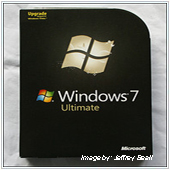 The Windows Operating System is the most widely used OS in the world and many users have adopted, or will adopt, Windows 7 as their main OS. By most accounts, Windows 7 is a stable OS, but it’s an inevitability that Windows 7 and its programs will stop working from time-to-time forcing the user to restart the computer.
The Windows Operating System is the most widely used OS in the world and many users have adopted, or will adopt, Windows 7 as their main OS. By most accounts, Windows 7 is a stable OS, but it’s an inevitability that Windows 7 and its programs will stop working from time-to-time forcing the user to restart the computer. 
